Sharing Timers
note
The manual will always have the most recent information. Videos will often show the general idea of how something works, but specific details may have changed in app updates.
Exporting multiple timers via a file
It is also possible to select many timers and export them via a file. You can use this file as a backup of your timers, or you can send it to a friend so that they can install your timers.
You can see this demonstrated in this following video for iOS (the Export icon now live in the navigation bar rather than the toolbar):
And for Android:
Creating a Public Link
On iOS you create a public link by tapping the world icon. The timer is shared on our companion website intervaltimer.com. It becomes publicly available and a link is created which you can use to share the timer.
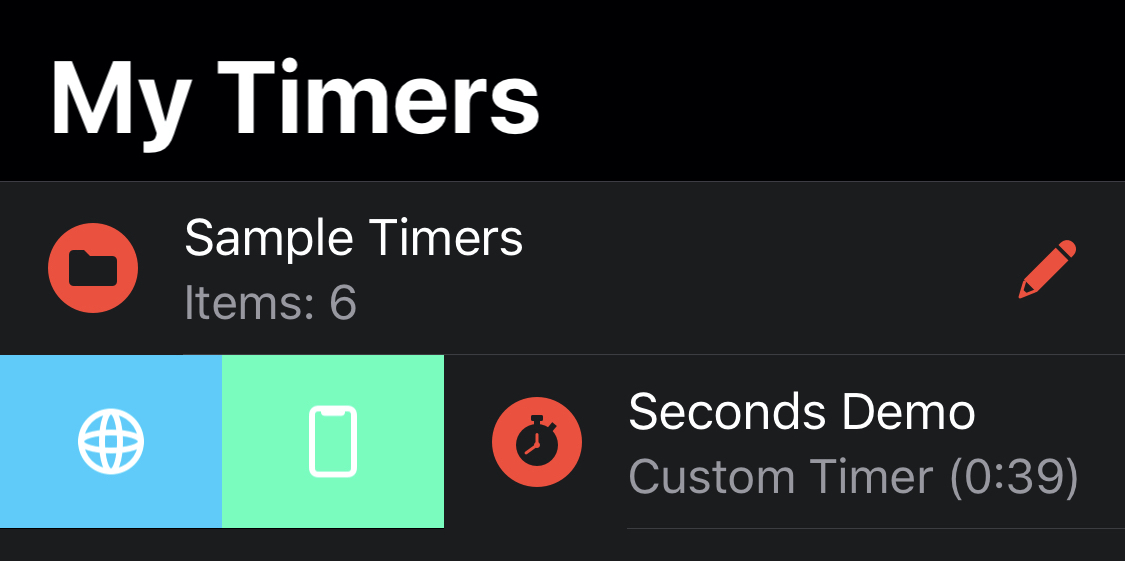
On Android, when in a timer editor you can tap the Share button in the Action Bar to create a link on intervaltimer.com.
This following video demonstrates sharing and installing timers with intervaltimer.com
note
In iOS 13 and later downloads do not open automatically in Safari. Instead you need to tap the Downloads icon next to the address bar and then select the file to open it.
Creating a Local Link iOS Only
You create a local link by swiping the row to the right tapping the device icon. A special link is created which can only be used on the device used to share the timer. This link allows other apps on the device to open the timer directly within Seconds.
Creating Links Manually
While it's possible to get a valid link directly from the app using the above method, it's also possible to create links manually. Doing so also provides an opportunity to set some additional parameters.
All Seconds links start with seconds://? and are followed by parameters
separated by &.
Action Required
action=open-timer
The action to be performed. In this case, we want to open the timer.
Path Required
path=<Percent encoded path>
The path value can either be a full path, or just the timer name.
If a full path is used Seconds will open the first timer named the same as last path component in the folder that the rest of the path points to.
If just a name is used then Seconds will perform a depth-first search for the first timer that matches the name.
In either case, the path must be percent encoded so that any spaces are replaced with %20.
Auto-Start
auto-start=true|false
Whether the timer should start immediately upon opening or not. Defaults to false.
Prefer Internal Audio
prefer-internal-audio=true|false
In situations where the timer has music assigned but there is already audio playing from another app this will tell Seconds how to act.
When set to true the external audio will be stopped. When false the external audio will continue playing and the music settings within Seconds will be ignored.
If this parameter is not included Seconds take into account the value of the auto-start parameter.
If auto-start is true, any audio playing from other apps will continue playing and music with Seconds will be ignored.
If auto-start is not included or is false the regular alert will pop up allowing the user decide the music source.